All stock codes associated to this product
LSWUCCOPERATOR, L-SW-UCCOPERATOR, 2464656
Overview
For small business employees to communicate effectively with suppliers and
customers in today's competitive business environment, they need ready access to
information, updated in real time. They also need to stay connected - to one
another and to the business applications they use to do their jobs. With the
right solution, your business can collaborate more effectively and problem-solve
like never before.
Cisco ® Unified CallConnector Server (UCC-Server) is tightly integrated with
Cisco Unified Communications Manager Express on Integrated Services Routers
(CME-ISR) and the Cisco Unified CallConnector Personal, Advanced, and Operator
clients to enable users to send instant messages, view presence and telephone
status, click to make and control the calls on their phone, view archives of
instant messages and call histories, visually access voicemail, and use their
contact information from the directories.
Cisco Unified CallConnector Server offers businesses the flexibility of rich,
easy-to-use applications that streamline the communications of their employees
by providing them with real-time information on the presence status or
availability of people that they want to communicate with, and offering multiple
methods for communicating with them. Cisco Unified CallConnector Server
provides:
- An integrated presence and telephone status server that delivers real-time
availability information on other CallConnector users, including whether they
are on a call.
- A graphical management interface for configuring and setting up the Cisco
Unified CallConnector solution.
- Centralized directories and archives of instant messages and call
histories for retrieval by the CallConnectorclients.
- Local management of the Advanced Client licenses to view, reserve,
deallocate, and add additional licenses.
- Support for multisite deployments with connections to multiple Cisco
Integrated Services Routers
Cisco Unified CallConnector Server is the server component of the Cisco
Unified CallConnector solution, a suite of server applications that connect to
Cisco Unified Communications Manager Express to make the unified communications
services available to the CallConnector clients (Figure 1).
Figure 1. Cisco Unified CallConnector Server and Clients
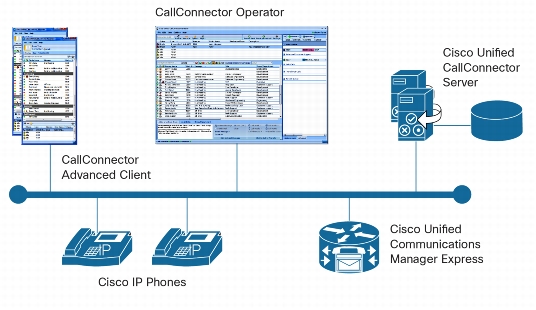
CallConnector Presence, Telephone Status, and Instant
Messaging
Cisco Unified CallConnector Server maintains user presence information and
provides real-time updates of presence state changes to all connected clients.
It also enforces the access rules to the presence information. Administrators
can set up rules governing access to the presence information for each group or
department.
Users can update their own presence status, a manager can update the status
of any member of their group, and operators and administrators can change the
presence information of anyone in the organization.
Cisco Unified CallConnector Server maintains four categories of presence
information: availability, location, away message, and telephone status. Table 1
briefly describes each category.
Table 1. Presence Information Maintained by Cisco Unified
CallConnector Server
|
Availability |
Availability states
include Available, Busy, Away, and Unavailable. Users can make changes to
their availability from the CallConnector clients. |
|
Location |
Location information
specifies where the user is at the present time. The options include At
Work, At Home, On the Road, or On Vacation. |
|
Away message |
The away message is a
free-format text message with which the users can leave instructions or
provide additional information on their whereabouts to their
colleagues. |
|
Telephone status |
The telephone status is
based on extension numbers and indicates whether the number is idle,
ringing, or in a connected state. |
Business Instant Messaging
The CallConnector solution provides a feature-rich instant messaging
capability to provide users with another method of real-time communication
(Figure 2). Using the server's capabilities, the CallConnector clients provide
personal instant messaging, group chat, and the ability to escalate an instant
message (IM) session to a voice call or to send email or text messages.
Figure 2. Cisco Unified CallConnector Instant Messaging
Window
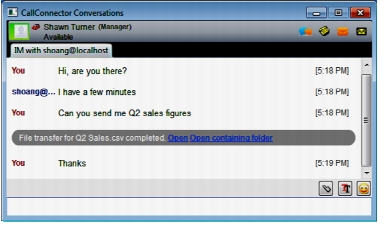
Instant messaging features include:
- User-to-user instant messages, consisting of short messages exchanged
between two users in the business.
- Group chat that allows users to create a temporary IM conference and
invite other users to join. All users in the chat group receive the messages
entered by chat session participants.
All instant messages are stored on the CallConnector Server until they are
backed up or removed based on the rules set by the administrator.
Cisco Unified CallConnector Clients
Cisco Unified CallConnector Operator:A feature-rich desktop attendant console
designed specifically for the fast call handling plus contact management and
messaging requirements of a small business operator position (Figure 3). With
Cisco Unified CallConnector Operator, operators can:
- Handle incoming calls quickly and transfer them to the appropriate and
available employees with ease
- View incoming calls for answering at a glance, plus view the status of
parked, transferred, and held calls
- Easily send instant messages, email, or text (Short Message Service [SMS])
messages to employees who are not available to take calls
- Quickly search for users in the directory and manage the organization's
directories
- View and update the availability, location, and telephone status of all
employees
Figure 3. Cisco Unified CallConnector Operator Console
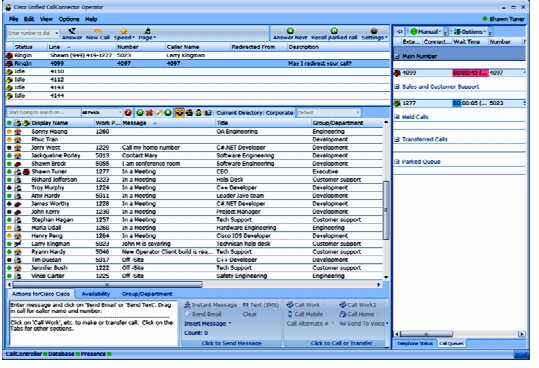
Cisco Unified CallConnector Advanced Client:A single unified client for
Windows PCs that provides quick and easy access to powerful communications
tools. Key features include presence, instant messaging with federation, visual
voicemail access, PC-based click-to-call capability, employee directory,
communications history, and Outlook contact integration. Customers can also use
toolbars in Outlook and Internet Explorer for accessing the unified
communication services (Figures 4 and 5).
Figure 4. Cisco Unified CallConnector Advanced Client Outlook 2010
Toolbar
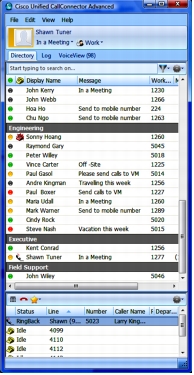
Cisco Unified CallConnector Personal Client:Facilitate increased productivity
and more effective communications with the following features:
- An easy-to-use toolbar within Microsoft Outlook and Internet Explorer for
dialing numbers, controlling calls, and accessing contact information
- Bringing all contacts together for using auto-dialing or starting a new
email message to a contact
- Inbound-call screen popup with Outlook contact names and clickable options
to take the call, send it to voicemail, or send a quick message
- Contact directories and call logs showing the missed, incoming, and
outgoing calls with click-to-call backcapability
The Cisco Unified CallConnector Personal Client can be setup to work with the
CallConnector Server to obtain presence and telephone status information in the
corporate directory.
Centralized Administration of CallConnector Solution
The CallConnector Configuration Manager provides a graphical interface for
point-and-click configuration of the CallConnector solution. This allows the
CallConnector clients to be centrally administered, making it easier for
partners and administrators to manage the deployments across many desktops. From
the Configuration Manager, administrators can:
- Download CME-ISR phone configuration parameters with a click of a button.
Add user accounts and associate a phone with each user
- Import contact data into the CallConnector directories
- Set up the operator parameters for the call queues and park queues, speed
numbers, and so on
- Activate the Server and Advanced Client licenses
- Publish new software versions for the clients to automatically
upgrade
Table 2 describes the tasks that administrators can perform using the
Configuration Manager.
The Configuration Manager runs on the CallConnector Server in two modes: as a
standard Windows application (Figure 6) when started from the Configuration
Manager icon or Programs menu, or as a service without a graphical interface
when run from the command line from the Windows Task Scheduler. The service mode
allows the Configuration Manager to be scheduled to run and automatically
perform tasks.
Figure 6. Cisco CallConnector Configuration Manager
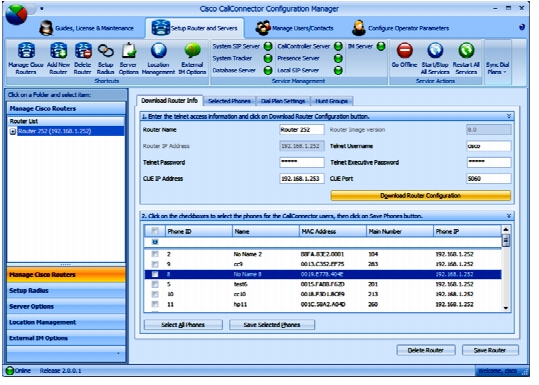
Table 2.
Administrative and Management Services Available from the Configuration
Manager |
|
Service
Available |
Description |
|
Run navigation wizards
for step-by-step configuration instructions |
The navigation wizards
open the required configuration page and provide detailed instructions for
the configuration task. They provide steps for day 0 and day N tasks, such
as setting up the CallConnector Server or an operator console, adding or
removing a user, or downloading the router configuration. |
|
Activate CallConnector
Server and Advanced Client licenses |
Convert the
CallConnector Server trial license to a full license by entering the PAK
ID and registering (activating) the software. The Advanced Client licenses
are also activated from this interface. |
|
Manage Advanced Client
licenses |
View the allocation of
the Advanced Client licenses to users, reserve licenses for specific
users, and deallocate licenses that have been assigned for moves and
changes. |
|
Perform maintenance
functions |
Back up the databases
and set up SMTP server parameters to send email notifications to users,
among other tasks. |
|
Publish software
updates |
Download new releases
of the CallConnector client software and publish them. The clients query
for this information at startup and can automatically upgrade to the newer
version. |
|
Download CME-ISR
configuration information |
Once configuration
changes have been made on the CME-ISR, the Configuration Manager can
download them to the CallConnector Server. |
|
Set up dial plans |
The dialing rules are
specified centrally in the CallConnector Server for all clients. The
CallConnector clients query the server for formatting the lookup and
dialable numbers. |
|
Configure the
parameters for obtaining telephone status information |
Information on the
status of an extension is obtained from the CME-ISR, using the Radius
messages. The Configuration Manager provides a one-click method to set up
the required parameters on the router. |
|
Select the phones for
use by the CallConnector Server |
Select the phones for
the CallConnector Server from the list of all the phones configured on the
CME-ISR. |
|
Set up external IM
server parameters |
IM federation allows
users to send and receive instant messages to people outside the
organization. The parameters for the external servers are set in the
Configuration Manager. |
|
Add, modify, or delete
CallConnector users |
Add, modify, or delete
the contact information, the login user name and password, phone, voice
mailboxes, and so on for CallConnector users. |
|
Import users and
contacts |
Import contact
information to the corporate and external directories from multiple
sources, including the CME-ISR, Exchange, or Active
Directory. |
|
Add, modify, or delete
groups or departments |
Add, modify, and delete
the names of the organization's groups or departments. |
|
Set up parameters for
the operator console |
Configure the
parameters for the operator console, including the call queues, page and
speed numbers, and so on. |
|
Start, stop, and
restart server applications |
Some configuration
changes require the CallConnector Server applications to be restarted. The
Configuration Manager provides interfaces to view the running status and
options for stopping and starting these server
applications. |
Manage Server and Advanced Client
Licenses
Cisco Unified CallConnector Server and the CallConnector Advanced Client
require registration or activation of the license to make them operable. The
Advanced Client licenses are available in increments of eight. Once a license
pack has been activated, the administrator can manage the allocation of the
individual licenses to the client application installed on each user's desktop.
The Configuration Manager supports the following license management
capabilities:
- View the status of the CallConnector Server license
- Register or activate the Server license
- Activate the Advanced Client license pack
- View the available Advanced Client licenses
- Allocate, deallocate, and reserve the Advanced Client licenses for
specific users
Synchronize with Communications Manager Express Configuration
Changes
Cisco Unified CallConnector Server downloads and uses the phone-related
configuration information in setting up connections to the CME-ISR and providing
services to the CallConnector clients. When changes are made to the CME-ISR
phone-related configuration, the information at the CallConnector Server may no
longer be correct. Administrators can manually re-download the CME-ISR
configuration, or they can schedule automatic downloads. The Configuration
Manager can be scheduled to run at specified dates and times using the Windows
Task Scheduler and instructed to perform one or more of the following
services:
- Stop the CallConnector Server applications
- Start the CallConnector Server applications
- Download the CME phone configuration
- Import user information from the CME
- Purge and remove deleted database records from the log databases
With the automation of these functions, the administrator can make changes to
the CME and have the changes applied on the CallConnector Server.
Publish Software Updates
When new versions of the client software are available, they can be
automatically propagated to the users' desktops using the Publish Software
Updates feature of Cisco Unified CallConnector Server. Administrators can
download the newer CallConnector client versions from the Cisco download site
and copy them to a network drive. They can then make this version available to
the clients from the Configuration Manager. During startup, the Advanced and
Operator clients check for newer versions and, with user approval, download and
install the updatedversion
The Publish Software Update feature makes the deployment of newer versions of
the CallConnector clients much easier for partners and administrators.
Centralized Directories for All CallConnector Clients
Cisco Unified CallConnector Server provides centralized directories for
corporate and external contacts. A directory database is used to store the
contact information. The CallConnector clients download and display the
directory information from the server. The CallConnector Server provides the
following facilities for managing the centralized directories:
- Graphical interfaces for adding, modifying, and deleting the directory
contact information
- Import of CallConnector users from the CME-ISR
- Import of users from Active Directory
- Import of contacts into the corporate and external directories from
CME-ISR, Exchange, Active Directory, and text files
- Ability to change the contact information from the operator
console
Archive of History of Calls and Instant Messages
Cisco Unified CallConnector Server archives the communications history on the
server database. These archives consist of the transaction information of all
calls and the summary and details of the instant messages, and they can be
viewed from the Advanced Client application. If the automatic purging rules have
been set for the server, logs older than the maximum save duration are
removed.
Support for Multiple Customer Sites
Cisco Unified CallConnector Server can be configured to support multiple
sites, each with its own CME-ISR (Figure 7). Please see the Administrator's
Guide for deployment guidelines.
Figure 7. Cisco Unified CallConnector Server Multisite
Deployment
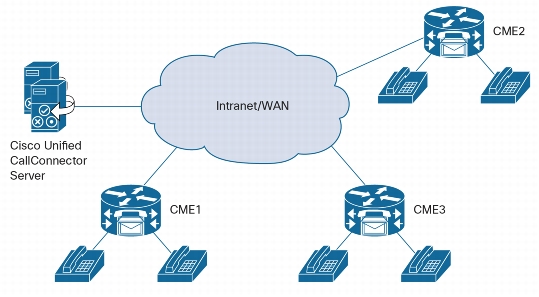
Deploying Cisco Unified CallConnector Server
The Cisco Unified CallConnector solution is a suite of client/server
applications that require the Unified CallConnector Server. Cisco Unified
CallConnector Server makes deploying and using the client applications easier
by:
- Configuring client parameters on the server
- Performing all license management
- Configuring dialing plans on the server, instead of in each individual
client
- Importing contact information from Active Directory or Exchange
- Initiating client software updates
Servers can be installed in virtual machine environments for ease of server
management. An easy-to-use installation GUI is provided that connects to the
Cisco CME-ISR for configuration information, imports the user contact
information, and sets up the call control parameters.
Table 3. Licensing Options for Cisco Unified CallConnector Server and
Advanced Client
|
Description |
Benefit |
|
Unified CallConnector
Server |
Server license includes
8 Advanced Client licenses. This simplifies and reduces the cost for
smaller deployments. |
|
(includes 8 Advanced
Client licenses) |
|
8-user license
PAKs |
Additional Advanced
Client licenses are available in sets of
8. |
System Requirements
Table 4 lists the computer requirements for the Cisco Unified CallConnector
Advanced Client, Table 5 lists the requirements for the CallConnector Operator
Client, Table 6 lists the requirements for CallConnector Server, and Table 7
lists the software version needed for Cisco Unified Communications Manager
Express.
|
Parameter |
Requirement |
|
Disk
space |
200 MB free hard disk
space |
|
Reserve an additional
100 MB for upgrades |
|
Hardware |
3.2-GHz or faster
dual-core or compatible processor for workstation |
|
Memory |
2 GB RAM minimum |
|
Operating
system |
Microsoft Windows XP
Advanced (Service Pack 2 or later), Windows Vista, or Windows 7 (32-bit or
64-bit version) |
|
Note: Windows 7
Terminal Server or Citrix client environments are not supported. |
|
IP
phone |
Cisco Unified IP Phones
7931G, 7940G, 7941G, 7942G, 7945G, 7960G, 7961G, 7962G, 7965G, 7970G,
7971G, 7975G, 6921, 6961 |
Table 5. Cisco Unified CallConnector Operator Client
Requirements
|
Parameter |
Requirement |
|
Disk
space |
250 MB free hard disk
space |
|
Reserve an additional
150 MB for upgrades |
|
Hardware |
3.2-GHz or faster
processor for workstation |
|
Memory |
2 GB RAM
minimum |
|
Operating
system |
Microsoft Windows XP
Advanced (Service Pack 2 or later), Windows Vista, or Windows 7 (32-bit or
64-bit version) |
|
IP
phone |
Cisco Unified IP Phones
7931G, 7940G, 7941G, 7942G, 7945G, 7960G, 7961G, 7962G, 7965G, 7970G,
7971G, or 7975G, 6921, 6961 |
Table 6. Cisco Unified CallConnector Server Minimum System
Requirements
|
Parameter |
Description |
|
Disk
space |
Smaller sites (up to 25
users): 1 GB free hard disk space |
|
Sites with 25 to 75
users: 3 GB free hard disk space |
|
Larger sites with 75 to
250 users: 5 GB free hard disk space |
|
Hardware |
Smaller sites (up to 25
users): 2.66-GHz or faster multicore processor |
|
Sites with 25 to 75
users: 2.66-GHz or faster quad-core processor |
|
Larger sites with 75 to
250 users: dedicated 3-GHz or faster quad-core processor |
|
Memory |
Smaller sites (up to 25
users): 2 GB system memory |
|
Sites with 25 to 75
users: 4 GB system memory |
|
Larger sites with 75 to
250 users: 8 GB system memory recommended |
|
Operating
system |
Microsoft Windows
7 |
|
Microsoft Windows XP
Professional (Service Pack 2 or later) |
|
Windows Vista |
|
Windows Server 2003 or
2008 (recommended) |
|
Windows Small Business
Server |
|
32- or 64-bit versions
of Windows OS supported |
|
IP
phone |
Cisco Unified IP Phones
7931G, 7940G, 7941G, 7942G, 7945G, 7960G, 7961G, 7962G, 7965G, 7970G,
7971G, 7975G, 6921, 6961 |
|
Applications |
Microsoft Internet
Explorer 6.0 with Service Pack 2 or Internet Explorer 7.0 to 8.0 |
|
Multisite |
Up to 5 sites, 450
users max across sites |
Table 7. Cisco Unified Communication Manager Express
Requirementsisco
|
Cisco Unified CME
Software Version |
Cisco
IOS Software
Release |
|
8 |
15.0 XA |
|
8.1 |
15.1.T2 |
|
8.5 |
15.1.T3 |










